Known issues
- Wifi doesn't work, and no driver is available. Use a USB adapter or cable
- If your sound doesn't work, reinstall AppleHDA.kext from the kit using Kext Helper
- A Mac/Hackintosh with (Snow) Leopard (doesn't have to be the computer you want to install Lion to)
- A USB drive of at least 5GB (and no data)
- A Lion app or dmg
- A USB mouse
Preparing your BIOS
First of all, you'll have to make sure your BIOS version supports AHCI for SATA. If it doesn't, you'll have to flash it. This thread may help you, but then you're on your own, sorry.
Preparing the installation disk
- Download Kakewalk for Lion, unzip it and launch the Kakewalk app
- Choose "Install to USB" and select your Lion app or dmg
- Kakewalk will then ask you for your motherboard version. Just keep the first one and finish the install
- Download and extract my Lion M860TU kit: GTX 260M (with nvEnabler) - 9800GTS
- Open a terminal and run prepare_disk.sh from the kit by typing:
cd Downloads/Lion_M860TU/
sh prepare_usb.sh
Replace the directory by the one you extracted the kit to
Installing Lion
- Backup all your data
I recommend using Time Machine so you can restore easily on your new Lion - Reboot, and make sure to boot on your USB drive (press F1 during boot to choose the startup disk).
- Choose your USB drive from the menu (called Kakewalk).
If you get a Kernel panic here (dark screen with reboot message), power off and start again but type "-x" before pressing enter to choose your disk.
If you get stuck on the Apple logo and nothing else (no spinner, no disk activity) for a few minutes; just power off the computer and start again. - Plug in your USB mouse as your touchpad won't work, follow the installation instruction
- Once the installation is complete, reboot back to the setup (Kakewalk disk again, just like you were doing a new install in steps 2 and 3)
- Choose your language, then open a terminal from the Utilities menu, and run
sh /post_install.sh LIONVOL
(replace LIONVOL by the name of the volume you installed Lion to, case-sensitive) - Reboot from your USB drive again, but this time choose the volume with Lion installed
- Setup your account
If you restore a Time Machine backup from another Hackintosh, choose what you restore wisely! I had to start over 3 times because of a kext causing a kernel panic...
Installing the bootloader
- Once you're in Lion, run Kakewalk from your USB disk, but this time chose "Install to computer". Again, leave the first motherboard selected
- Open a terminal and run prepare_boot.sh from the kit by typing:
cd /Volumes/Kakewalk/
sh prepare_boot.sh - Eject the USB drive and reboot, your new Lion install should boot automatically
Upgrading to 10.7.1
- If you installed 10.7.0, you can simply upgrade using Software Update
- This guide should work to install 10.7.1 directly, but I didn't test it myself
Please write a comment below if you need any help, or let me know if everything worked!
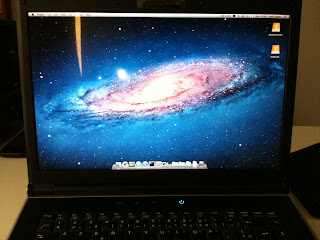
ooh lol im at step 7 from "installing lion" I boot to my lion drive. Before you begin... there isn't a keyboard connected to your computer!!! But here in my student home i dont have USB keyboard!!!! So..tomorrow i let you konw how it worked out
ReplyDeleteDid you run post_install.sh (steps 5 and 6)? It should remove these steps from the setup...
ReplyDeleteyea i did..sh /post_install.sh OsxLion.
ReplyDeleteonly one thing during those steps in my terminal i could see some lines with "loctation not found" or something like that it went to fast.
Ty,
Kevin
I just stuck in "PCI configuration begin" :-(
ReplyDeleteWhat should I do ?
Hi. It would help to know at which step you have this error. You could also send me a screenshot/picture so I can get more info.
ReplyDeleteHello all, in this link you find how to solve the trouble from the anonymous above:
ReplyDeletehttp://olarila.com/forum/viewtopic.php?f=17&t=158
Hey Joel, I have an M570TU on which I have installed Lion. One thing I'm having trouble getting to work is my audio. I just have the Intel 82801I Controller. Does your kext work with this?
ReplyDeleteDear Joel, i want to know if your Gtx260m kext works with HDMI. Because i need to install your method on my m860tu.
ReplyDeleteThanks so much
Luka
@Anonymous
ReplyDeleteThe AppleHDA kext should work with all Intel cards. However, as said in the post you may experience problems with the kext installation, and need to re-install it with KextHelper. I even had to re-install it once or twice since I've had Lion on my Clevo, I don't know why but probably some permissions problem
@Luka
I didn't try the HDMI output because I didn't buy my new screen yet. I can come back to you when I try, but that probably won't be before a couple weeks so I suggest you try it :-)
Note that my GTX260 kit uses nvEnabler, so if it worked for you on Snow, or know people who made it work with nvEnabler but another card , it will probably work on Lion.
Joel,
ReplyDeleteI'm using 10.7.0 and have run sh /post_install.sh Lion, where my volume is named 'Lion'. Booting off the USB, but selecting Lion instead of Kakewalk, I boot verbosely and the system freezes at [PCI Configuration Begin].
I too noticed an error about 'location not found' near the beginning of the execution of your post_install.sh script. Any suggestions?
This is on an m860tu with GTX 260M.
Merci à toi pour cette méthode.
ReplyDeleteJ'ai néanmoins trouvé une méthode plus optimale qui permet d'installer Mountain Lion pour le CLEVO M860TU. Voici le lien:
http://www.insanelymac.com/forum/topic/286256-moutain-lion-180-pour-clevo-m860tu/